Currys Essentials C15DIGB10 Quick Start Guide
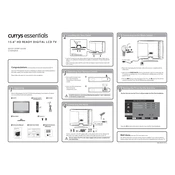
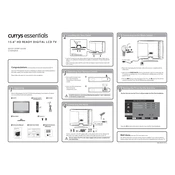
To perform a factory reset, go to the 'Menu' on your remote, select 'Setup', then choose 'Reset TV Settings'. Confirm the reset when prompted.
Ensure the TV is not muted and the volume is turned up. Check audio settings in the menu and ensure external speakers are not selected.
Press the 'Menu' button on your remote, select 'Network Settings', then choose 'Wireless'. Follow the prompts to connect to your Wi-Fi network.
Check if the TV is set to the correct input source. If the issue persists, unplug the TV for a few minutes, then plug it back in and power it on.
Go to 'Menu', select 'System', then 'Software Update'. Choose 'Check for Updates' and follow the instructions if an update is available.
Ensure your router is working properly and positioned close to the TV. Check for interference from other devices and try updating the TV's firmware.
Press 'Menu' on the remote, go to 'Picture Settings', and adjust options like brightness, contrast, and color to your preference.
Use a microfiber cloth to gently wipe the screen. For stubborn spots, slightly dampen the cloth with water or a screen-cleaning solution. Avoid using paper towels or chemicals.
Ensure your antenna is properly connected and positioned. Perform a channel scan under 'Menu' > 'Setup' > 'Auto Tuning'.
Press the 'Subtitle' button on your remote or navigate through the 'Menu' to 'Settings' and enable subtitles from there.