Currys Essentials C16LDVB11 Quick Start Guide
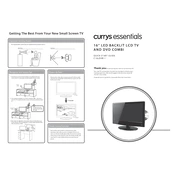
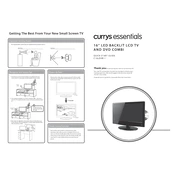
To perform a channel scan, press the 'Menu' button on your remote control. Navigate to the 'Setup' menu and select 'Auto Scan' or 'Channel Scan'. Follow the on-screen instructions to complete the scan.
Ensure that all cables are securely connected. Check if the TV is set to the correct input source. If the issue persists, try resetting the TV to factory settings through the 'Setup' menu.
Adjust the picture settings by pressing 'Menu' on the remote, then navigate to 'Picture'. Here, you can modify settings such as brightness, contrast, and sharpness to enhance picture quality.
First, replace the batteries in the remote control. If it still doesn't work, try resetting the remote by removing the batteries and pressing all the buttons. Ensure there are no obstructions between the remote and the TV sensor.
Locate the audio output ports on the back of the TV. Use an appropriate cable (such as RCA or HDMI ARC) to connect the TV to your external speakers or sound system. Adjust the TV's audio settings as needed.
To reset to factory settings, press 'Menu' on the remote, go to 'Setup', and select 'Reset' or 'Factory Reset'. Confirm your selection and follow the on-screen instructions to complete the reset.
Press the 'Source' button on the remote control and select 'HDMI' from the list of available inputs. Make sure your HDMI device is powered on and connected to the TV.
Check if the sleep timer is activated by going to the 'Setup' menu and selecting 'Timer Settings'. If the issue continues, inspect the power cable and outlet for any issues.
Yes, you can use the TV as a monitor by connecting it to your computer using an HDMI cable. Set the TV to the correct HDMI input and configure your computer's display settings as needed.
Currently, the C16LDVB11 model does not support over-the-air software updates. However, you can check the manufacturer's website for any available firmware updates and instructions on how to apply them.