Currys Essentials C16LDIB11 Quick Start Guide
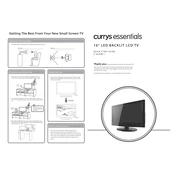
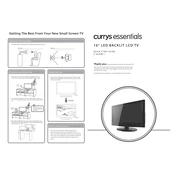
The Currys Essentials C16LDIB11 TV does not support Wi-Fi connectivity as it is a basic model. You can connect external streaming devices via HDMI for internet access.
Ensure the power cord is properly connected to both the TV and the wall outlet. Check if the power outlet is functional. If the issue persists, try using a different power cable or consult customer support.
Adjust the picture settings via the menu. Navigate to 'Settings' > 'Picture' and modify options like brightness, contrast, and sharpness to enhance image quality.
To retune channels, press the 'Menu' button on the remote, navigate to 'Setup' > 'Channel Setup' and select 'Auto Tuning'. Follow the on-screen instructions to complete the retuning process.
Use the headphone jack on the TV to connect external speakers or soundbars. Alternatively, connect via the TV's audio output ports, if available, using compatible cables.
Check if the TV is on mute or if the volume is set too low. Ensure external audio devices are properly connected. Also, verify the audio settings in the TV menu.
Turn off the TV and unplug it. Use a soft, dry microfiber cloth to gently wipe the screen. Avoid using harsh chemicals or abrasive materials to prevent damage.
Check if the batteries need replacement. Ensure there are no obstructions between the remote and the TV. If the issue persists, try resetting the remote or contact support for further assistance.
Yes, the TV can be wall-mounted. Ensure you use a compatible VESA wall mount bracket and follow the mounting instructions in the user manual for safe installation.
The C16LDIB11 TV does not support software updates as it is a basic model. Ensure you have the latest model version for all available features.