Cello 3220TravellerFS Instruction Book
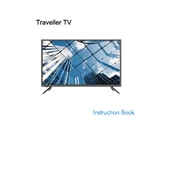
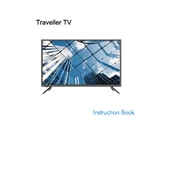
Ensure the power cable is securely connected to both the device and the power outlet. Check if the power switch is turned on. If the problem persists, try a different power outlet or replace the power cable.
Go to the device's settings menu, select 'Network', then choose 'Wi-Fi'. Scan for available networks, select your desired network, and enter the password if required.
Visit the manufacturer's website to download the latest firmware. Transfer the file to a USB drive, insert it into the device, and follow on-screen instructions in the 'System Update' section of the settings menu.
Navigate to the settings menu, select 'System', then choose 'Factory Reset'. Confirm your selection and wait for the device to reboot with default settings.
Ensure Bluetooth is enabled on the Cello 3220TravellerFS and the external device. Make sure both devices are in pairing mode and within proximity. If issues persist, restart both devices and attempt pairing again.
Regularly clean the device with a soft, dry cloth. Keep the software updated, and ensure the ventilation ports are clear of dust and debris to prevent overheating.
Lower the screen brightness, disable unnecessary connectivity features (like Wi-Fi and Bluetooth), and close unused applications to conserve battery life.
Check for any recent software updates that might address display issues. If the problem continues, adjust the screen refresh rate in the display settings.
Connect the device to your computer using a USB cable. Select 'File Transfer' mode on the device, then access the device storage from your computer's file explorer to transfer files.
Check the volume settings and ensure the device is not muted. Test with different audio files or apps. If using external speakers or headphones, verify the connection and test with another audio device.