Casio XJ-H2650 USB Function Guide
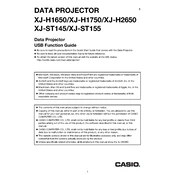
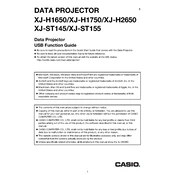
To connect your laptop to the Casio XJ-H2650, use a VGA or HDMI cable. Plug one end into the corresponding port on the projector and the other into your laptop. Select the appropriate input source on the projector using the remote control or the buttons on the projector itself.
First, ensure the power cable is securely connected to both the projector and a working outlet. Check if the power indicator light is on. If it's not, try a different power outlet. If the problem persists, consult the user manual or contact Casio support for further assistance.
To adjust the image size, move the projector closer to or further from the screen. You can also use the zoom feature, accessible via the projector remote or the controls on the projector, to fine-tune the image size.
A 'No Signal' message typically means the projector is not receiving an input signal. Check that all cables are securely connected and that the correct input source is selected. You may also need to check the output settings on your connected device.
To clean the air filter, first, turn off the projector and unplug it. Locate the air filter cover, remove it, and gently clean the filter with a soft brush or vacuum cleaner. Replace the filter and cover once it is clean.
Regular maintenance includes cleaning the air filter, ensuring vents are not blocked, and checking for firmware updates. Periodically inspect the projector for dust build-up and clean it as needed to ensure optimal performance.
Download the latest firmware from the Casio website. Follow the instructions provided, typically involving transferring the update to a USB stick and inserting it into the projector’s USB port. Follow the on-screen instructions to complete the update.
Adjust the focus ring on the projector lens to sharpen the image. Ensure the projector is at the correct distance from the screen and that the lens is clean. Alignment with the screen should also be checked for optimal clarity.
The Casio XJ-H2650 uses a laser and LED hybrid light source that generally does not require replacement. If you encounter issues, contact Casio support, as the light source is designed to last the lifetime of the projector.
Yes, the Casio XJ-H2650 is designed for high brightness, making it suitable for use in well-lit environments, including daylight. However, for the best image quality, dimming ambient light is recommended.