Casio XJ-S35 USB Function Guide
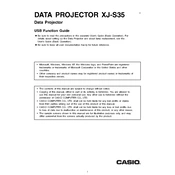
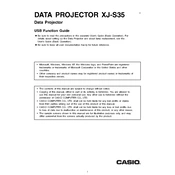
To connect your Casio XJ-S35 projector to a laptop, use a VGA cable. Connect one end of the VGA cable to the VGA port on your laptop and the other end to the 'RGB IN' port on the projector. Then, power on both devices and select the appropriate input source on the projector using the 'Input' button.
First, ensure the projector is powered on and the lens cover is removed. Check all cable connections and ensure the correct input source is selected. If the problem persists, try using a different cable or input source.
To adjust the focus, use the focus ring located around the lens of the projector. Rotate the ring until the projected image becomes clear and sharp.
Use a soft, lint-free cloth slightly moistened with a lens cleaning solution. Gently wipe the lens in a circular motion. Avoid using paper-based materials or harsh chemicals that could scratch the lens.
Ensure the projector is powered off and unplugged. Allow it to cool for at least 30 minutes. Remove the lamp cover using a screwdriver, then carefully take out the old lamp unit. Insert the new lamp unit, secure it with screws, and replace the cover.
Overheating may occur due to blocked air vents or accumulated dust. Ensure the projector's vents are clear and clean the air filter regularly. Make sure the projector is in a well-ventilated area.
Regularly clean the air filter, keep the lens clean, and ensure the vents are free from obstructions. Check cables for wear and tear and replace them if necessary.
Ensure the projector is set to 'Bright' mode in the settings menu. Clean the lens and ensure the room is dimly lit. If brightness issues persist, consider replacing the lamp.
Visit the Casio support website to download the latest firmware version. Follow the instructions provided to update the firmware using a USB drive or a direct connection to a computer.
Check and replace the batteries in the remote control. Ensure there are no obstructions between the remote and the projector. If the issue persists, test the remote using another compatible device if possible.