Casio XJ-S36 USB Function Guide
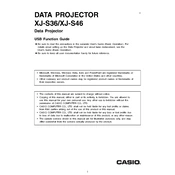
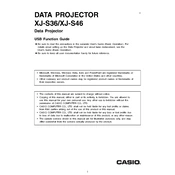
To connect your Casio XJ-S36 Projector to a laptop, use a VGA or HDMI cable. Connect one end of the cable to your laptop's output port and the other end to the corresponding input port on the projector. Then, select the appropriate input source using the projector's remote control.
If the projector does not turn on, check if it is properly plugged into a power outlet. Ensure that the power cable is securely connected. If the problem persists, verify that the power outlet is functional by testing it with another device. If none of these steps work, consult the user manual or contact Casio support.
To adjust the image focus on the Casio XJ-S36, use the focus ring located on the projector lens. Rotate the ring until the projected image becomes clear and sharp.
To clean the air filter, turn off the projector and unplug it from the power source. Locate the air filter cover and remove it. Use a vacuum cleaner or a gentle brush to remove dust and debris from the filter. Reinstall the filter and cover before using the projector again.
The Casio XJ-S36 uses a Laser & LED hybrid light source, which is designed to last for the life of the projector. If you experience issues with the light source, contact Casio support for assistance.
A "No Signal" message indicates that the projector is not receiving a signal from the connected device. Check the cable connections and ensure the input source on the projector matches the port used (e.g., HDMI or VGA). Also, confirm that the output from the connected device is active.
To improve sound output, connect external speakers to the projector using the audio out port. You can also adjust the volume settings on both the projector and the connected device for optimal sound levels.
If the projector overheats, ensure it is placed in a well-ventilated area and that the air vents are not obstructed. Check and clean the air filter if necessary. If overheating continues, reduce the brightness setting or contact Casio support.
Yes, the Casio XJ-S36 supports wireless projection. Use the optional wireless adapter and follow the instructions in the user manual to connect your device to the projector wirelessly.
To reset the Casio XJ-S36 to factory settings, access the menu using the remote control. Navigate to 'Settings' and select 'Reset'. Confirm the action to restore factory settings. Refer to the user manual for detailed instructions.