Casio QV770 Owner's Manual
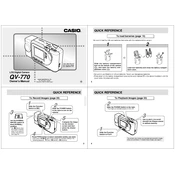
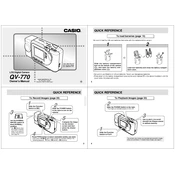
To transfer photos, connect the camera to your computer using a compatible USB cable. Turn on the camera, and it should appear as a removable drive on your computer. You can then copy the images from the camera to your computer's hard drive.
The Casio QV770 uses four AA alkaline or NiMH rechargeable batteries. To replace them, open the battery compartment located on the bottom of the camera, remove the old batteries, and insert new ones, ensuring the correct polarity.
Ensure the batteries are correctly installed and have sufficient charge. If the camera still does not turn on, try replacing the batteries with new ones. Additionally, check the battery contacts for dirt or corrosion.
To reset the camera, navigate to the settings menu and select 'Reset All' or 'Factory Reset'. Confirm your selection and the camera will return to its default settings.
The Casio QV770 is compatible with CompactFlash (CF) cards. Ensure that the card is properly formatted before use.
To set the date and time, access the camera's setup menu, navigate to the date/time settings, and use the navigation buttons to adjust the values. Confirm the settings to save them.
Check the camera's focus settings and ensure you are not too close to the subject. Use a tripod to stabilize the camera if necessary and ensure there is adequate lighting when taking pictures.
Visit the Casio support website to check for firmware updates. Download the update file and follow the provided instructions for installation, which typically involves copying the file to a memory card and updating via the camera's menu.
A 'Card Error' message may indicate a problem with the memory card. Try formatting the card in the camera or using a different card. If the issue persists, the card may be faulty.
Use a soft, lint-free cloth to gently wipe the lens. For stubborn smudges, apply a small amount of lens cleaning solution to the cloth (not directly on the lens) and clean carefully.