Casio QV70 Owner's Manual
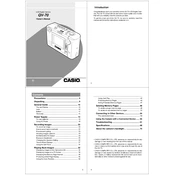
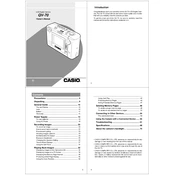
To transfer photos, connect your Casio QV70 to a computer using the provided USB cable. Ensure the camera is turned on, and the computer will recognize it as a removable drive. You can then drag and drop the image files to your desired location on the computer.
First, ensure the battery is charged. If the camera still won't turn on, remove the battery and memory card, wait for a few minutes, and then reinsert them. If the problem persists, consider replacing the battery or contacting Casio support for further assistance.
To reset the Casio QV70, navigate to the settings menu, select 'Reset,' and confirm your choice. This will restore the camera to its original factory settings, erasing all custom settings.
Blurry images can result from camera shake or incorrect focus settings. Ensure you are holding the camera steady or use a tripod. Also, check that the focus mode is set correctly for your subject, and try using a faster shutter speed if necessary.
To change the resolution, go to the camera's main menu, select 'Image Size,' and choose your preferred resolution setting. Higher resolutions are ideal for larger prints, while lower resolutions save space on your memory card.
The Casio QV70 uses a rechargeable lithium-ion battery. To maximize battery lifespan, avoid extreme temperatures, do not overcharge, and store it in a cool, dry place when not in use. Regularly calibrate the battery by fully charging and then completely discharging it.
The Casio QV70 does not support external flash units, as it is designed with an integrated flash system suitable for most casual photography needs.
To clean the lens, use a soft, lint-free cloth or a lens cleaning brush. Gently wipe the lens in a circular motion to remove dust and smudges. Avoid using harsh chemicals or rough materials that can scratch the lens.
If your camera does not recognize the memory card, ensure it is properly inserted and compatible with the QV70. Try formatting the card using the camera's format option in the settings menu. If the issue persists, the card may be damaged and need replacement.
To update the firmware, visit the Casio official website to download the latest firmware version. Follow the provided instructions to install the update, usually involving copying the firmware file to a memory card and running the update process through the camera's menu.