Casio QV30 Owner's Manual
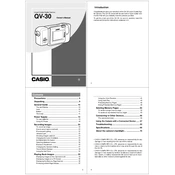
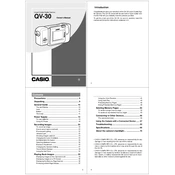
To turn on the Casio QV30 camera, slide the power switch to the ON position. The lens will extend, and the LCD will activate, indicating that the camera is ready for use.
If your Casio QV30 camera won't power on, first ensure that the batteries are correctly installed and fully charged. If the problem persists, try replacing the batteries or checking the battery compartment for any corrosion or damage.
To transfer photos from your Casio QV30 to a computer, connect the camera to the computer using a compatible USB cable. Once connected, the computer should recognize the camera as a removable drive, allowing you to copy files directly.
To clean the lens of the Casio QV30 camera, use a soft, lint-free cloth. Avoid using any liquid cleaners. If necessary, use a small amount of lens cleaning solution on the cloth and gently wipe the lens surface.
To reset the Casio QV30 camera to factory settings, navigate to the setup menu, find the "Reset" option, and confirm your selection. This will restore all settings to their default values.
If the LCD screen of your Casio QV30 is not displaying anything, ensure that the camera is powered on and the lens cover is open. If the issue persists, try replacing the batteries or resetting the camera.
To extend the battery life of your Casio QV30 camera, reduce the use of the LCD screen by using the viewfinder, deactivate the flash when not needed, and remove the batteries when the camera is not in use for extended periods.
The Casio QV30 camera is compatible with CompactFlash memory cards. Ensure the card is properly inserted into the slot before powering on the camera.
To change the date and time settings on your Casio QV30, access the setup menu, select "Date/Time," and use the navigation buttons to adjust the settings as required. Confirm to save the changes.
If your Casio QV30 camera is taking blurry photos, ensure that the lens is clean and check that the autofocus is enabled. Steady the camera or use a tripod to minimize camera shake, especially in low-light conditions.