Casio QV10 Owner's Manual
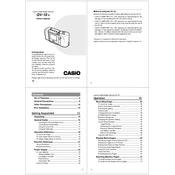
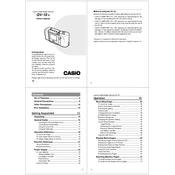
To transfer photos from your Casio QV10 to a computer, connect the camera to the computer using a compatible serial cable. Then, use the Casio software provided with the camera to import the images. Ensure the camera is set to the correct communication mode.
If your Casio QV10 won't turn on, first check the battery to ensure it is charged. Try replacing the batteries with new ones. If it still doesn't turn on, inspect the battery compartment for corrosion or dirt and clean it if necessary.
To clear the memory full error on your Casio QV10, transfer existing photos to a computer and then delete them from the camera. Alternatively, consider formatting the internal memory or the memory card using the camera's menu options.
To adjust the exposure settings on the Casio QV10, navigate to the camera's menu and look for the exposure compensation feature. You can increase or decrease the exposure value (EV) to adjust the brightness of your images.
Yes, you can take photos in low light conditions with the Casio QV10 by using the built-in flash. Ensure the flash is enabled and try to stabilize the camera to prevent blurry images. Consider adjusting the exposure settings if necessary.
To perform a factory reset on the Casio QV10, access the camera's menu and find the reset option. Confirm the reset to restore the camera to its original factory settings. Be aware that this will erase all custom settings.
To clean the lens of the Casio QV10, use a soft, lint-free cloth or a lens cleaning brush to gently remove dust and debris. For smudges or fingerprints, apply a small amount of lens cleaning solution to the cloth and wipe the lens in a circular motion.
To extend the battery life of your Casio QV10, reduce the use of the LCD screen, turn off the camera when not in use, and disable the flash when it is not necessary. Using rechargeable batteries can also be a cost-effective option.
Blurry photos on the Casio QV10 may result from camera shake or incorrect focus. Ensure the camera is stable while shooting, and check that the subject is within focus range. Use a tripod or steady surface to minimize movement.
To change the resolution of images on the Casio QV10, access the camera's menu and select the image quality or resolution setting. Choose the desired resolution setting from the available options before capturing images.