Casio QV300 Owner's Manual
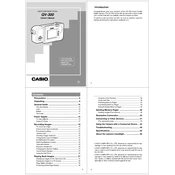
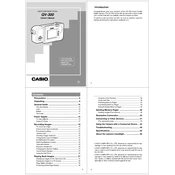
Connect the camera to your computer using a compatible USB cable. Ensure the camera is turned on and set to the playback mode. Your computer should recognize the camera as a removable drive, allowing you to drag and drop the photos to your desired folder.
First, check if the batteries are inserted correctly and have sufficient charge. If the issue persists, try replacing the batteries with new ones. If the camera still doesn't turn on, inspect the battery compartment for any corrosion or debris that may be preventing a good connection.
To reset your Casio QV300 to factory settings, turn on the camera, go to the settings menu, and select 'Reset' or 'Initialize'. Confirm the reset when prompted. This will restore all settings to their default values.
To change the photo resolution, access the camera's menu, navigate to the image quality settings, and select your desired resolution. Higher resolutions will provide better quality but will take up more storage space.
The Casio QV300 typically supports standard SD cards. Be sure to check the camera’s manual for any specific compatibility requirements or limitations on maximum card capacity.
To extend the battery life, reduce the use of the LCD screen by using the viewfinder when possible, minimize flash usage, and turn off the camera when not in use. Additionally, using rechargeable batteries can be more cost-effective in the long run.
Blurry photos can be caused by camera shake or incorrect focus settings. Ensure you are holding the camera steady or use a tripod. Check that the autofocus is functioning correctly, and adjust the focus settings if needed.
To activate macro mode, press the macro button on the camera or select the macro option from the camera's shooting mode menu. This allows you to focus on subjects that are very close to the lens.
Yes, the Casio QV300 can record video. Switch the camera to video mode using the mode dial or menu options, then press the shutter button to start and stop recording. Ensure you have sufficient memory card space for video files.
Use a soft, dry microfiber cloth to gently wipe the lens and LCD screen. Avoid using any harsh chemicals or rough materials that could scratch the surfaces. For stubborn smudges, slightly dampen the cloth with water or a special lens cleaning solution.