Casio QV100 Owner's Manual
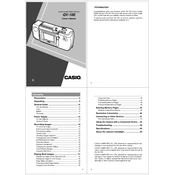
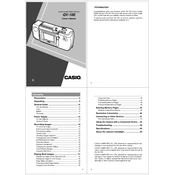
To turn on the Casio QV100 camera, slide the power switch located on the top of the camera to the "ON" position.
The Casio QV100 is compatible with CompactFlash memory cards. Ensure the card is properly inserted into the card slot.
To transfer photos, connect the camera to your computer using the provided USB cable. The camera will appear as a removable drive on your computer. Copy the desired files to your computer.
If your camera is not focusing properly, ensure the lens is clean and free from obstructions. Next, try switching between different focus modes. If the problem persists, reset the camera settings to default.
To set the date and time, go to the setup menu and select the 'Date/Time' option. Use the arrow buttons to adjust the values and press 'Set' to confirm.
The camera may be set to auto power off to conserve battery life. You can adjust this setting in the setup menu by selecting 'Auto Power Off' and choosing a longer duration or turning it off.
To clean the lens, use a soft, dry microfiber cloth. Gently wipe the lens in a circular motion. Avoid using any harsh chemicals or abrasive materials.
Store your Casio QV100 in a cool, dry place away from direct sunlight. Use a protective case to avoid dust and scratches. Remove the batteries if storing for an extended period.
To update the firmware, download the latest firmware from the Casio website. Transfer it to the memory card, insert the card into the camera, and follow the on-screen instructions to complete the update.
If your camera is not turning on, check if the batteries are correctly installed and fully charged. If the issue persists, try using a different set of batteries. If it still won't turn on, consult with a professional service center.