Casio QV5500SX Owner's Manual
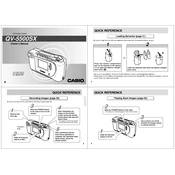
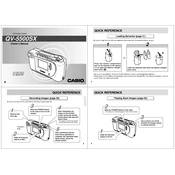
To transfer photos, connect your camera to the computer using a USB cable. Ensure the camera is turned on, and your computer should recognize it as a storage device. You can then drag and drop your photos to the desired folder on your computer.
First, check if the batteries are properly inserted and fully charged. If the camera still doesn't turn on, try replacing the batteries. Ensure the battery compartment is clean and free of corrosion.
To reset the camera to its factory settings, navigate to the 'Setup' menu, select 'Reset', and confirm your choice. This will restore all settings to their default values.
Blurry photos can result from camera shake or incorrect focus settings. Use a tripod or ensure a steady hand when taking photos. Check if the autofocus is enabled and properly functioning.
Go to the 'Setup' menu, select 'Date/Time', and adjust the settings accordingly. Confirm to save the changes.
The Casio QV5500SX is compatible with standard SD memory cards. Ensure the card is properly inserted into the memory card slot.
Use a soft, lint-free cloth to gently wipe the lens. For stubborn spots, apply a small amount of lens cleaner to the cloth, not directly on the lens. Avoid using paper towels or rough materials.
Yes, the Casio QV5500SX supports video recording. Switch the mode dial to the video setting and press the shutter button to start and stop recording.
Visit the Casio support website to check for the latest firmware updates. Download the firmware file and follow the provided instructions to install it on your camera via an SD card.
Ensure the camera is turned on and the battery is charged. If the issue persists, try resetting the camera settings. If the problem continues, consult a professional technician for repair.