Casio QV200 Owner's Manual
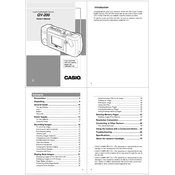
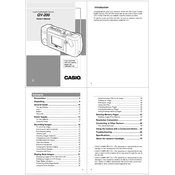
To transfer photos, connect the camera to your computer using a USB cable. Ensure the camera is turned on and set to 'Playback' mode. Your computer should recognize the camera as a removable drive, allowing you to access and transfer the images.
If the camera does not turn on, check if the batteries are correctly installed and charged. Try replacing them if necessary. Additionally, inspect the battery compartment for any corrosion or debris. If the problem persists, consult the user manual or contact customer support.
To reset the camera to factory settings, navigate to the 'Setup' menu and select 'Reset'. Confirm the reset when prompted. This will restore the default settings of the camera.
To clean the lens, use a soft, lint-free cloth or a lens cleaning tissue. Gently wipe the lens in a circular motion. Avoid using harsh chemicals or rough materials that might scratch the lens.
To change the date and time, access the 'Setup' menu and select 'Date/Time'. Use the navigation buttons to adjust the settings accordingly and press 'OK' to save changes.
If images are blurry, ensure the lens is clean and free of smudges. Check if the camera is in the correct focus mode and increase the shutter speed if necessary. Using a tripod can also help stabilize the camera for clearer images.
To extend battery life, minimize the use of the LCD screen, disable unnecessary features such as flash when not needed, and turn off the camera when not in use. Using rechargeable batteries can also help manage long-term costs.
The Casio QV200 is compatible with CompactFlash memory cards. Ensure you use cards that meet the camera's specifications for optimal performance.
To delete images, switch to 'Playback' mode, navigate to the image you wish to delete, and press the 'Delete' button. Confirm the deletion when prompted to remove the image from the camera.
If the LCD screen is not displaying correctly, try resetting the camera. Check for any damage to the screen. If the issue persists, consult the user manual or contact Casio technical support for assistance.