Casio QV700 Owner's Manual
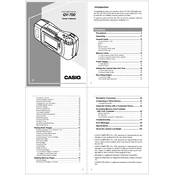
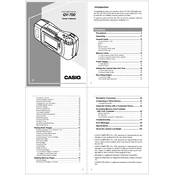
To transfer photos, connect the camera to your computer using a compatible USB cable. Ensure the camera is turned on, then your computer should recognize it as a removable drive. You can then drag and drop the images to your desired folder on the computer.
First, check the battery to ensure it is fully charged. If the battery is charged and the camera still won't turn on, try removing and reinserting the battery. If the problem persists, you may need to contact customer support for further assistance.
To reset the camera to factory settings, navigate to the settings menu and select the 'Reset' option. Confirm your selection to restore the camera to its default settings.
Use a soft, lint-free cloth to gently wipe the lens. Avoid using any cleaning solutions or excessive force, as this can damage the lens coating. A blower brush can be used to remove dust particles.
Blurry photos can result from camera shake or incorrect focus. Ensure you are holding the camera steady or use a tripod. Verify that the autofocus is on and functioning correctly. If necessary, adjust the focus manually.
To adjust exposure, access the camera’s menu and look for the 'Exposure Compensation' or 'EV' setting. Use this to increase or decrease the exposure level to suit your shooting conditions.
The Casio QV700 is compatible with standard SD memory cards. Ensure that you use a card with a suitable capacity and speed for optimal performance.
To extend battery life, reduce the use of the LCD screen, disable unnecessary features like flash or Wi-Fi when not needed, and always turn off the camera when it’s not in use.
Ensure the lens is clean and free from obstructions. Check that the camera is set to the correct focus mode for your subject. If issues persist, try resetting the camera settings.
Firmware updates for the Casio QV700 may be available on the Casio support website. Download the update file to your computer, transfer it to the camera via USB, and follow the on-screen instructions to complete the update.