Casio QV3EX Quick Reference Guide
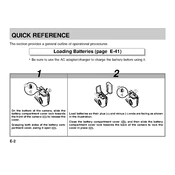
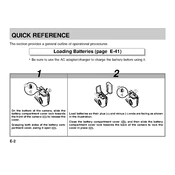
To transfer photos, connect the camera to your computer using the provided USB cable. Ensure the camera is turned on and set to 'Playback' mode. Your computer should recognize the camera as a removable drive, allowing you to copy the photos.
First, check if the battery is properly inserted and charged. Try using a different battery if available. If the issue persists, inspect the battery compartment for any obstructions or corrosion.
To reset the camera settings, navigate to the 'Setup' menu, then select 'Reset'. Confirm the reset process to restore the camera to factory settings.
Use a soft, lint-free cloth, preferably a microfiber cloth, to gently wipe the lens. Avoid using harsh chemicals or rough materials that could scratch the lens.
Blurry photos can be caused by camera shake, incorrect focus, or low light conditions. Use a tripod to stabilize the camera, ensure the autofocus is correctly set, and increase the ISO or use a flash in low light.
Visit the Casio support website to check for firmware updates. Download the update file and follow the instructions provided to install it onto your camera.
The Casio QV3EX does not support external flash units. However, you can use built-in or compatible slave flash units that trigger in sync with the built-in flash.
Ensure the USB cable is properly connected and try a different USB port. Check that the camera is turned on and set to the correct mode. Updating your computer's USB drivers may also help.
To extend battery life, reduce the use of the LCD screen, turn off the camera when not in use, and avoid using power-intensive features like continuous flash or zooming.
This issue may be due to a corrupted memory card or sensor problems. Try using a different memory card and reset the camera settings. If the problem persists, seek professional servicing.