Casio QT6100 User's Manual
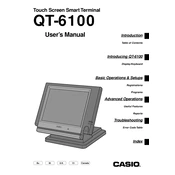
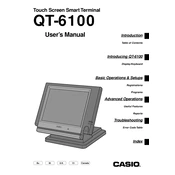
To perform a basic setup, power on the register, navigate to the system settings using the key switch, and follow the prompts to set the date, time, and tax rates. Refer to the user manual for detailed instructions.
Check if the power cable is securely connected to both the register and the power outlet. Also, ensure the outlet is functional by testing it with another device. If the issue persists, consult the technical support.
First, verify that the cash register is properly connected to the drawer. Check for any obstructions. If it still doesn’t open, try opening it manually with the emergency release lever located underneath.
Open the printer cover, remove the empty paper roll, and insert a new roll with the paper feeding from the bottom. Close the cover and press the paper feed button to ensure proper alignment.
Error codes usually indicate a specific issue such as paper jams or incorrect settings. Refer to the error code guide in the user manual to identify the issue and follow the recommended steps to resolve it.
Access the programming mode via the key switch, select 'PLU Programming', and enter the item details such as price and description. Save the settings before exiting.
Regularly clean the exterior with a soft, dry cloth, ensure the printer is free of paper dust, and periodically check connections for wear and tear. Schedule professional servicing annually.
Use the register's data management functions to export sales data to an external storage device or directly to a connected computer following the instructions in the manual.
To reset to factory settings, turn the key switch to the 'P' position, select 'Initialize', and confirm the action. Note that this will erase all data, so ensure you have backed up important information.
Check the Casio website for any available software updates for the QT6100. Follow the provided instructions to download and install the updates via a USB connection.