Casio QT-6000 User's Manual
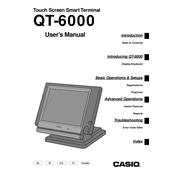
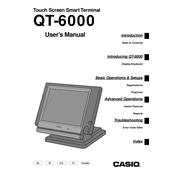
To program a new item, access the programming mode by turning the key to 'PGM'. Navigate to 'PLU' settings, enter the item details like description, price, and department, and save your changes.
First, check if the printer paper is correctly installed and not jammed. Ensure the printer is turned on and has sufficient ink. Additionally, check the printer settings in the system configuration.
To perform a daily sales report, turn the key to the 'Z' position, then select 'Daily Report' from the menu. The register will print out the day's sales summary.
Check the power connection and ensure the register is properly plugged in. Try resetting the register by turning it off and on. If the problem persists, contact technical support.
To change the date and time, turn the key to 'PGM', select 'System Setting', and then 'Date/Time'. Enter the correct date and time, and save the settings.
Yes, to reset to factory settings, turn the key to 'PGM', navigate to 'System Reset', and select 'Factory Reset'. Be aware this will erase all data and settings.
The QT-6000 has a built-in battery backup to retain data during a power outage. Once power is restored, verify all data is correct and continue operations.
To add a new clerk, go to the 'PGM' mode, select 'Clerk Settings', and enter the new clerk's details such as name and ID. Save the information to complete the process.
Regularly clean the keyboard and screen, check and replace printer paper and ink as needed, and perform software updates to ensure optimal performance.
Consult the user manual for specific error codes. Common fixes include checking connections, ensuring proper setup, and performing a system reset if necessary.