Casio Cassiopeia E-115 Hardware Manual
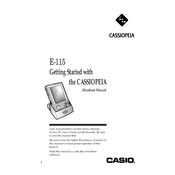
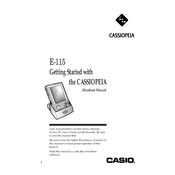
To perform a soft reset, use the stylus to press the reset button located on the back of the device. This will restart your Pocket PC without erasing any data.
First, ensure that the battery is charged. Connect the device to the AC adapter and try turning it on again. If it still doesn't work, perform a soft reset.
To increase battery life, reduce screen brightness, close unused applications, and disable wireless connections when not needed.
Use Microsoft ActiveSync to connect your E-115 to a PC. Ensure that the software is installed on your computer, then connect the device via a USB or serial cable.
To perform a hard reset, press and hold the power button while pressing the reset button with the stylus. This will erase all data and restore factory settings.
Download the application to your PC, connect the E-115 using ActiveSync, and follow the installation prompts provided by the software.
Calibrate the touchscreen by navigating to Settings > System > Screen, and follow the on-screen instructions to recalibrate.
Use ActiveSync to back up data to your PC or use a compatible memory card to save important files externally.
Yes, you can connect to a wireless network using a compatible CompactFlash Wi-Fi card. Ensure proper drivers are installed for connectivity.
Check the Casio website for the latest OS updates. Download the update to your PC, connect your device via ActiveSync, and follow the update instructions provided.