Casio Cassiopeia E-125 User's Guide
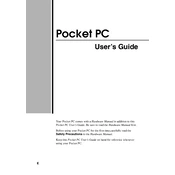
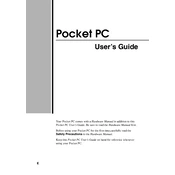
To perform a hard reset on your Casio Cassiopeia E-125, press and hold the power button while simultaneously pressing the reset button with your stylus. Release the reset button first, then release the power button. This will restore the device to factory settings.
If the touchscreen is unresponsive, try recalibrating it by going to Start > Settings > System tab > Screen. If recalibration does not work, perform a soft reset by pressing the reset button with your stylus.
To extend battery life, reduce screen brightness, close unused applications, and disable unnecessary wireless features. Regularly charge your device and avoid letting the battery fully discharge frequently.
To install new software, connect the E-125 to your computer via ActiveSync. Transfer the installation file to the device, then run the file on the E-125 to complete the installation.
Check if the battery is charged and properly inserted. If using an AC adapter, ensure it is connected correctly. Try a soft reset by pressing the reset button with a stylus.
Use ActiveSync on your computer to sync data between your E-125 and your PC. You can also use third-party backup applications to save data to an external storage card.
The Casio Cassiopeia E-125 is limited to the Windows CE 3.0 operating system. Operating system upgrades are not available for this device.
The E-125 does not have built-in Wi-Fi. You will need a compatible wireless network card and corresponding drivers to connect to a wireless network. Insert the card and configure the network settings accordingly.
Ensure that your device has sufficient memory available by closing unused applications. Perform a soft reset to clear temporary files. If the problem persists, consider a hard reset after backing up your data.
Connect your E-125 to the PC using a serial or USB cable and ensure ActiveSync is installed on your computer. Use ActiveSync to transfer files between the devices.