Casio Cassiopeia EM-500 User's Guide
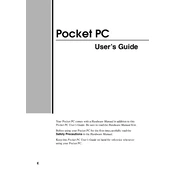
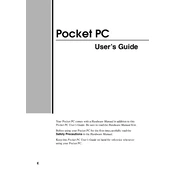
To perform a soft reset on your Casio Cassiopeia EM-500, use the stylus to press the reset button located on the back of the device. This will restart the device without erasing any data.
If your EM-500 is not charging, ensure that the power adapter is securely connected to both the device and a functioning power outlet. Check for any damage to the charging cable and try using a different outlet or cable if available.
To synchronize your EM-500 with a PC, install Microsoft ActiveSync on your computer. Connect the device to the computer via a USB or serial cable, and follow the prompts within ActiveSync to establish a connection and start synchronization.
The EM-500 is compatible with MultiMediaCard (MMC) for expanding storage. Make sure the card is properly inserted into the expansion slot located at the top of the device.
To adjust the screen brightness on your EM-500, go to 'Settings' from the Start menu, select 'System', and then choose 'Backlight'. Here you can adjust the brightness level to your preference.
If your EM-500 frequently freezes, try performing a soft reset. Ensure that there are no memory-intensive applications running in the background. If the problem persists, consider performing a hard reset, but note that this will erase all data on the device.
To back up data on your EM-500, use Microsoft ActiveSync to synchronize the device with your PC. Alternatively, use the built-in backup utility found under 'Programs' to save data to an expansion card.
If your EM-500 is not responding to the stylus, try recalibrating the touch screen. Go to 'Settings', select 'System', and then tap on 'Screen'. Follow the instructions to recalibrate.
To install new software on your EM-500, download the compatible software to your PC. Use Microsoft ActiveSync to transfer the installation file to the device. Follow the on-screen instructions to complete the installation on the EM-500.
To clean the screen of your EM-500, use a soft, lint-free cloth slightly dampened with water or a mild screen cleaner. Gently wipe the screen, avoiding excessive moisture or pressure.