Casio Cassiopeia E-100 Hardware Manual
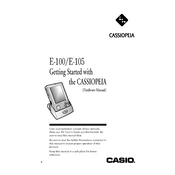
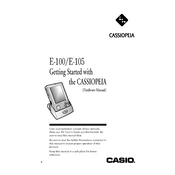
To perform a soft reset on your Casio Cassiopeia E-100, press the reset button located on the back of the device using the stylus or a paperclip. This will restart the device without erasing any data.
Ensure that the battery is fully charged. If the device still won't turn on, try performing a soft reset. If the problem persists, the battery may need to be replaced or the device may require servicing.
You can back up data using the synchronization software provided with the device. Connect the Cassiopeia E-100 to your computer using the cradle and follow the instructions in the software to back up your data.
To increase battery life, reduce screen brightness, close unused applications, and disable wireless connectivity when not in use. Regularly calibrate the battery by fully charging and then completely discharging it.
Applications can be installed through the synchronization software by downloading compatible applications on your computer and transferring them to the device. Alternatively, use an SD card to transfer and install applications directly.
To perform a hard reset, press and hold the power button while pressing the reset button with the stylus. This will erase all data and restore the device to factory settings. Ensure data is backed up before proceeding.
Check the connection between the device and your computer. Ensure that the synchronization software is up-to-date and the correct settings are selected. Restart both devices if synchronization fails.
Use a soft, lint-free cloth slightly dampened with water or a mild screen cleaner. Gently wipe the screen to remove fingerprints and dust. Avoid using abrasive materials or excessive moisture.
The Casio Cassiopeia E-100 is compatible with standard CompactFlash cards. Ensure the card is properly formatted before use and check for compatibility with the device's operating system.
Updates to the operating system are released by Casio and can be installed via synchronization software. Check the Casio website for available updates and follow the provided instructions for installation.