Canon WUX6000 User Commands Manual
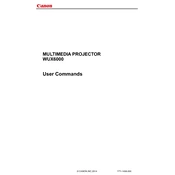
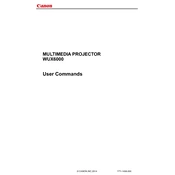
To connect your Canon WUX6000 projector to a laptop, use a VGA or HDMI cable. Plug one end into the projector's corresponding input port and the other end into your laptop's output port. Then, select the appropriate input source on the projector menu.
If the projector won't turn on, ensure it is correctly plugged into a power source. Check the power cable for any damages. If there's no issue, try a different power outlet. If it still doesn't turn on, the internal fuse might need replacement or the unit may require service.
To clean the lens, first turn off and unplug the projector. Use a soft, lint-free cloth and a small amount of lens cleaner or isopropyl alcohol. Gently wipe the lens in a circular motion to avoid scratches.
Regular maintenance includes cleaning the air filters every 100 hours of operation, checking for dust accumulation, and ensuring proper ventilation. It's also advisable to update the firmware periodically.
Image distortion can often be corrected by adjusting the keystone settings in the projector menu. Ensure the projector is placed perpendicular to the screen. If the issue persists, check the lens shift settings or adjust the projector's position.
Overheating can be caused by blocked air vents or dirty air filters. Ensure the projector has adequate ventilation and clean the air filters regularly. If overheating continues, consider using the projector in a cooler environment.
To replace the lamp, first turn off and unplug the projector. Allow it to cool down completely. Open the lamp cover using a screwdriver, remove the old lamp, and insert the new one. Replace the cover and reset the lamp timer via the projector settings menu.
Yes, the Canon WUX6000 supports wireless projection. You will need the optional wireless module and software. Once installed, you can connect your device to the projector via Wi-Fi and project wirelessly.
First, check the batteries in the remote control and replace them if necessary. Ensure there are no obstructions between the remote and the projector. If the issue persists, try using a universal remote or consult the user manual for further troubleshooting.
To adjust the color settings, access the projector's on-screen menu and navigate to the image settings. From there, you can adjust the color temperature, saturation, and other settings to suit your preferences.