Canon varioPRINT DP Line 140 Operation Guide
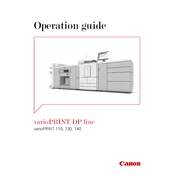
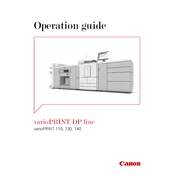
Open the paper tray, adjust the guides to fit the paper size, load the stack of paper, and close the tray. Ensure the paper is aligned properly to avoid jams.
Carefully follow the on-screen instructions to locate and remove any jammed paper. Check all access points, including the paper trays and output areas, and ensure there are no small pieces left inside.
Ensure you are using the correct paper type and quality settings. Regularly clean the printer components, such as the print heads and rollers, and perform calibration checks as recommended in the user manual.
Check if the toner cartridge is empty or improperly installed. Also, ensure that the document you are printing contains visible content and that the correct tray is selected for printing.
Connect the printer to the network, access the printer settings via the control panel, navigate to the firmware update section, and follow the prompts to download and install the latest firmware.
Regular maintenance includes cleaning the printer's exterior and interior, checking and replacing consumables like toner and drum units, and performing regular calibration and alignment checks.
Access the printer's network settings via the control panel, select the wireless setup, choose your network from the list, and enter the network password to connect.
Remove the toner cartridge and reinstall it, ensuring it clicks into place. If the problem persists, check for compatibility issues or try using a new cartridge.
Utilize duplex printing to print on both sides of the paper, preview documents before printing to avoid errors, and adjust print settings to minimize unnecessary pages.
Check the printer's connection to the computer or network, ensure there are no error messages on the control panel, and restart both the printer and the computer. Verify that the correct printer driver is installed.