Canon CR-120 Operation Guide
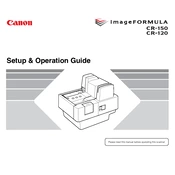
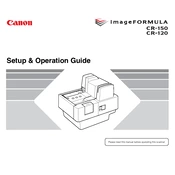
To install the Canon CR-120 scanner drivers, visit the Canon official website, navigate to the support section, and search for CR-120 drivers. Download the appropriate driver for your operating system, then follow the installation instructions provided.
Ensure that the USB cable is properly connected to both the scanner and the computer. Check the device manager for any error messages and update the drivers if necessary. Restart the computer and scanner to see if the issue resolves.
Turn off the scanner and unplug it. Use a soft, lint-free cloth slightly dampened with water or mild detergent to clean the exterior. For the interior, use a blower brush to remove dust. Avoid using harsh chemicals or excessive moisture.
Calibration involves using the calibration sheet provided with the scanner. Load the sheet into the scanner and use the scanning software to initiate the calibration process, following the on-screen instructions.
Turn off the scanner and unplug it. Carefully remove any jammed paper from the feed area. Check for any small pieces that may be stuck and ensure the feed path is clear before restarting the scanner.
The Canon CR-120 is compatible with Canon's CaptureOnTouch software and other third-party applications that support TWAIN or ISIS drivers. Check the software documentation for specific compatibility.
Regular maintenance includes cleaning the scanner monthly, checking for firmware updates, and performing calibration as needed. Always use the scanner in a dust-free environment to minimize the need for frequent cleaning.
Ensure the scanner is connected via a USB 3.0 port for optimal speed. Close unnecessary applications on your computer to allocate more resources to the scanning process. Check for software updates that might improve scanner performance.
Streaks or lines in scans are usually due to dirt on the scanner's glass or rollers. Clean the glass and rollers thoroughly. If the problem persists, run a cleaning cycle using the scanner's software.
Download the latest firmware from Canon's official website. Extract the files and follow the instructions provided in the documentation. Connect the scanner to your computer, and run the firmware update tool as instructed.