Canon imagePRESS C7011VPS Series Operation Guide
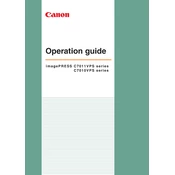
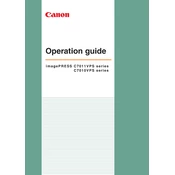
To load paper, open the paper drawer, adjust the guides to the paper size, and place the paper stack in the center. Ensure the stack height does not exceed the limit mark. Close the drawer securely.
Check the display screen for the location of the jam. Open the indicated area, carefully remove the jammed paper, and ensure no scraps are left inside. Close all covers before resuming printing.
Open the toner cover and pull out the empty cartridge. Unpack the new toner, shake it gently to distribute the toner, and install it by sliding it into the slot until it clicks. Close the cover securely.
Regular maintenance includes cleaning the machine’s exterior, checking and cleaning the paper feed rollers, and updating the printer firmware. Refer to the user manual for detailed instructions.
Access the machine’s control panel, navigate to the color adjustment settings, and follow the on-screen instructions to perform a calibration using a test print.
Ensure the printer is powered on, connected to the network, and has sufficient paper and toner. Check for any error messages on the display and resolve them. Restart the printer if necessary.
Access the printer’s IP address using a web browser from a computer on the same network. Log in with the administrator credentials to view and modify the printer settings remotely.
For optimal performance, operate the printer in a controlled environment with a temperature range of 10-30°C (50-86°F) and relative humidity of 20-80% (non-condensing).
Download the latest firmware from the Canon website. Access the printer’s settings via the control panel or web interface, and follow the instructions to upload and install the firmware update.
Ensure you use high-quality paper and toner, regularly calibrate the machine, and clean the print heads. Check the print settings to ensure they match the media type and desired output quality.