Canon High Capacity Stacker-G1 Operation Guide
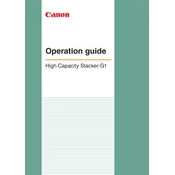
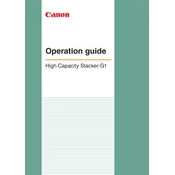
To load paper, open the stacker tray and adjust the guides to fit the paper size. Place the paper stack neatly with the print side facing down and ensure it does not exceed the maximum fill indicator.
Check if the stacker is overloaded and ensure that the paper guides are correctly set. Also, inspect for any paper jams or obstructions in the stacking path.
Ensure that the paper being used meets the printer's specifications. Regularly clean the stacker rollers and clear any paper debris to prevent jams.
Yes, the stacker supports various paper sizes and types. Make sure to adjust the paper guides and settings according to the paper specifications.
Regularly clean the stacker with a soft, lint-free cloth, especially the rollers and sensors. Check for firmware updates to ensure optimal performance.
Refer to the user manual for a list of error codes. Common codes include E001 for paper jams and E002 for sensor errors. Follow the manual's troubleshooting steps for resolution.
Ensure that the stacker is correctly aligned with the printer and that the paper is loaded properly. Use recommended paper types and sizes to maintain optimal speed and efficiency.
Yes, the stacker can be integrated with compatible third-party finishing equipment. Consult the integration guide provided by Canon for detailed instructions.
Always turn off and unplug the machine before performing maintenance. Do not exceed the paper capacity, and keep hands clear of moving parts during operation.
Visit the Canon support website to download the latest firmware. Follow the on-screen instructions to install the update via the printer's control panel or through a connected computer.