Canon imagePRESS C800 Series Operation Guide
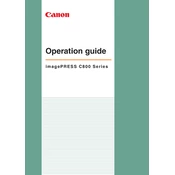
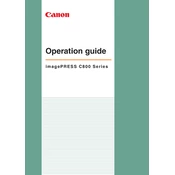
To perform a basic calibration, access the printer's control panel, navigate to the calibration menu, and follow the on-screen instructions to use the built-in calibration tool. Ensure you have high-quality paper loaded for accurate results.
Check the condition of the toner cartridges and replace any that are low or empty. Clean the printer's drum and fuser unit, and ensure that the paper you are using is not damp or damaged. Run a cleaning cycle from the printer's maintenance menu.
First, turn off the printer and carefully open all access panels. Gently remove any jammed paper, ensuring not to tear it. Check the paper path for obstructions and close the panels securely before powering the printer back on.
Regularly clean the exterior and interior of the printer, replace consumables like toner and drums as needed, and perform periodic calibration. Use the cleaning cycles available in the printer's menu to keep the print heads clear.
Connect the printer to your network via Ethernet or Wi-Fi. Use the printer's control panel to configure the network settings, including IP address and DNS. Install the necessary drivers on your computer and add the printer through your operating system's printer setup utility.
Ensure the toner cartridge is installed correctly and that the protective cover is removed. Check for any error messages on the display and reset the printer if necessary. If the issue persists, try using a new or genuine Canon toner cartridge.
Use high-quality paper and genuine Canon toner cartridges. Regularly calibrate the printer, and adjust the print settings to match the paper type. Perform routine maintenance such as cleaning the print heads and replacing worn-out parts.
Download the latest firmware from the Canon website. Connect the printer to your computer and use the provided utility or instructions to upload and install the firmware update. Ensure the printer is not turned off during the update process.
Store consumables such as toner cartridges and paper in a cool, dry place away from direct sunlight. Keep them in their original packaging until they are ready to be used to prevent exposure to dust and moisture.
Place the document on the scanner glass or in the document feeder. Use the printer's control panel to select the scan function, choose the desired scan settings, and start the scan. You can save the scanned document to a connected computer or a USB drive.