Canon RE-455X Command List
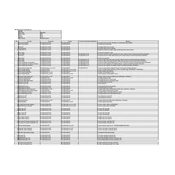
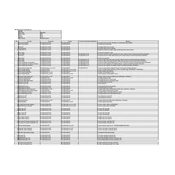
To connect your Canon RE-455X projector to a laptop, use a VGA or HDMI cable to link the projector's input port to the laptop's output port. Ensure both devices are powered on, then select the appropriate input source on the projector using the remote control or the control panel.
First, check if the power cable is securely connected to both the projector and the power outlet. Ensure the outlet is working by testing it with another device. If the problem persists, inspect the projector's power button and fuse. Consult the user manual for further troubleshooting steps or contact Canon support.
To clean the projector lens, turn off the projector and let it cool down completely. Use a can of compressed air to blow away loose dust. For smudges, gently wipe the lens with a soft, lint-free cloth moistened with a small amount of lens cleaner. Avoid applying liquid directly to the lens.
If the image is blurry, adjust the focus ring on the projector until the image is clear. Ensure the projector is positioned at the correct distance from the screen and that the screen size matches the projector's optimal settings. Check for dust on the lens and clean if necessary.
Turn off the projector and unplug it from the power source. Allow the projector to cool completely. Remove the lamp cover by unscrewing it, then unscrew and remove the old lamp. Insert the new lamp and secure it with screws. Replace the lamp cover and tighten the screws. Reset the lamp timer via the projector's menu.
Regular maintenance includes cleaning the air filter every 100 hours of use, ensuring proper ventilation, and keeping the lens and projector body free of dust. Periodically check and tighten any loose screws and ensure the projector firmware is up to date.
Ensure the projector is placed in a well-ventilated area and that the air vents are not blocked. Clean the air filter and remove any dust buildup. Verify that the ambient temperature is within the operating range specified in the manual. If overheating persists, contact Canon support.
Check and replace the batteries in the remote control. Ensure there is a clear line of sight between the remote and the projector's IR sensor. If the remote still does not work, try resetting it by removing the batteries and pressing all buttons, then reinsert the batteries.
Access the projector's menu using the remote control or control panel. Navigate to the 'Image' or 'Color' settings menu. Adjust the brightness, contrast, and color balance to your preference. Consider using a test pattern to achieve accurate color calibration.
To reset the projector, go to the 'Settings' menu and select 'Factory Reset' or 'Reset All'. Confirm the reset when prompted. This will restore all settings to their original factory defaults. Make sure to back up any custom settings before performing a reset.