Canon PowerShot SD20 Quick Start Guide
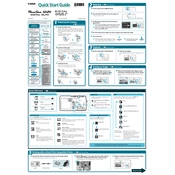
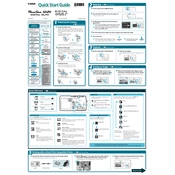
To transfer photos, connect the camera to your computer using the provided USB cable. Turn on the camera, and it should be recognized by your computer. You can then access the photos using file explorer or photo management software.
Ensure that the battery is correctly inserted into the charger. Check for any damage to the charger or battery and try using a different power outlet. If the issue persists, consider replacing the battery or charger.
To reset the camera to factory settings, navigate to the setup menu and select 'Reset All' or 'Reset Settings.' Confirm the reset when prompted.
Blurry photos can be due to camera shake, incorrect focus, or low light conditions. Use a tripod, ensure autofocus is enabled, and increase the camera's ISO setting if necessary.
To change the resolution, go to the camera's menu, select the 'Quality' or 'Resolution' setting, and choose the desired resolution for your photos.
The Canon PowerShot SD20 is compatible with SD memory cards. It is recommended to use cards within the camera's supported storage capacity range.
To extend battery life, reduce the use of the LCD screen, disable unnecessary features like continuous autofocus, and use power-saving modes when available.
Check if the battery is charged and properly inserted. If the camera still does not turn on, try using a different battery or charger. If the problem persists, seek professional repair services.
Use a soft, lint-free cloth to gently wipe the lens. For stubborn spots, use a lens cleaning solution. Avoid touching the lens with fingers to prevent smudges.
Yes, the Canon PowerShot SD20 can record videos. Access the video mode through the mode selector and press the shutter button to start and stop recording.