Canon CanoScan 9900F Quick Start Guide
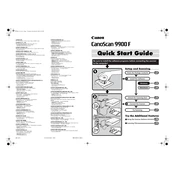
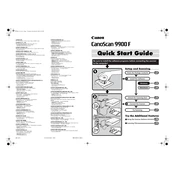
To connect your Canon CanoScan 9900F to your computer, use the USB cable provided with the scanner. Connect one end to the scanner and the other end to a USB port on your computer. Ensure the scanner is powered on before attempting to install the necessary drivers.
The CanoScan 9900F requires Canon's ScanGear software, which is available on the Canon website. Additionally, you can use Canon's Toolbox software for enhanced scanning features. Ensure you download the correct version for your operating system.
For poor scan quality issues, ensure the scanner glass is clean and free from dust or smudges. Check that the resolution settings in the scanning software are set appropriately for your needs. Also, confirm that the source image or document is in good condition.
Regular maintenance for the CanoScan 9900F includes cleaning the scanner glass with a lint-free cloth and a non-abrasive cleaner. Avoid using harsh chemicals. Periodically check and clean the exterior and ensure the scanner is stored in a dust-free environment.
To scan slides or negatives, use the film adapter unit included with the CanoScan 9900F. Place the slides or negatives in the respective holder, position it on the scanner glass, and select the appropriate settings in the scanning software to ensure correct exposure and resolution.
If your computer does not recognize the CanoScan 9900F, check that the USB cable is securely connected. Try using a different USB port and ensure the scanner is powered on. Verify that the necessary drivers are installed and up to date. Restart your computer if needed.
Unusual noises from the scanner may indicate a mechanical issue. First, ensure there are no obstructions on the scanner glass or within the scanner. If the issue persists, try resetting the scanner by unplugging it for a few minutes and then reconnecting.
Yes, the CanoScan 9900F is compatible with macOS. However, you need to ensure that you have the correct drivers and software versions that support your specific macOS version. These can be downloaded from the Canon support website.
To perform a high-resolution scan, open your scanning software and set the resolution to a higher value, such as 600 dpi or greater, depending on your needs. Be aware that higher resolutions will result in larger file sizes and longer scanning times.
Common error codes for the CanoScan 9900F include error code 2, which indicates a communication issue. To resolve this, ensure all connections are secure and restart both the scanner and computer. Refer to the user manual for a comprehensive list of error codes and solutions.