Canon CanoScan 9950F Quick Start Guide
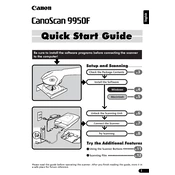
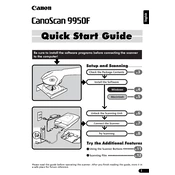
To install the Canon CanoScan 9950F on Windows 10, download the latest driver from Canon's official website. Run the downloaded file and follow the on-screen instructions to complete the installation. Connect the scanner to your PC via USB when prompted.
Ensure the scanner is properly connected to the computer via USB, and check for any loose connections. Make sure the scanner is powered on. Try using a different USB port or cable. Reinstall the scanner driver and restart your computer.
To clean the scanner glass, turn off and unplug the scanner. Use a soft, lint-free cloth slightly dampened with water or a glass cleaner. Gently wipe the glass surface without applying too much pressure. Avoid using abrasive cleaners.
For high-quality photo scans, use a resolution of 300-600 dpi. This setting provides a good balance between image quality and file size. For enlargements, consider using a higher resolution such as 1200 dpi.
To calibrate the CanoScan 9950F, open the scanner software and navigate to the calibration section. Follow the on-screen instructions to complete the process. This may involve scanning a calibration sheet provided with the scanner.
Dark scans may result from incorrect settings. Check the brightness and contrast settings in the scanner software. Adjust these settings to achieve the desired image quality. Ensure the scanner glass is clean and free of smudges.
Yes, the CanoScan 9950F is equipped with a film adapter unit that allows you to scan negatives and slides. Ensure the adapter is properly installed, and select the appropriate film type and settings in the scanner software.
Unusual noises may indicate a mechanical issue. Turn off and unplug the scanner. Check for any foreign objects inside the scanner. If the issue persists, contact Canon support for further assistance.
Check Canon's official website for any firmware updates for the CanoScan 9950F. Follow the provided instructions for downloading and installing the update. Ensure the scanner is connected to your computer throughout the process.
Yes, using the included scanner software, you can select PDF as the output format. Configure the scan settings and choose 'Save as PDF' to scan documents directly into PDF format.