Canon PowerShot G6 Quick Start Guide
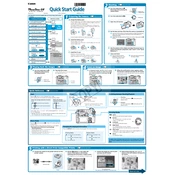
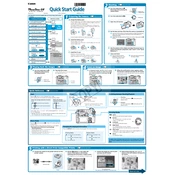
To change the ISO settings on the Canon PowerShot G6, press the 'FUNC' button, navigate to the ISO setting using the arrow keys, and select the desired ISO value.
If your Canon PowerShot G6 won't turn on, ensure the battery is charged and properly inserted. If it still doesn't turn on, try using a different battery or check for any obstructions in the battery compartment.
To transfer photos, connect the camera to your computer using a USB cable. Alternatively, you can remove the memory card and use a card reader. Follow the on-screen instructions to transfer files.
Use a blower brush to remove dust, then gently clean the lens with a microfiber cloth or lens cleaning solution. Avoid using rough materials that can scratch the lens.
To reset the camera to factory settings, press the 'MENU' button, go to the 'Setup' tab, and select 'Reset All'. Confirm the reset when prompted.
A 'Memory Card Error' can occur if the card is not properly formatted or is damaged. Try formatting the card in the camera or using a different memory card to resolve the issue.
To improve battery life, reduce the use of the LCD screen, turn off Wi-Fi when not in use, and use the optical viewfinder. Also, keep spare batteries charged and ready for extended use.
Check that the lens is clean, use a faster shutter speed, and ensure that the autofocus is properly set. Consider using a tripod to stabilize the camera.
To activate macro mode, press the 'FUNC' button, navigate to the focus settings, and select the macro option. This allows for close-up photography.
Common troubleshooting steps include checking the battery and memory card, resetting the camera, and ensuring the lens and viewfinder are clean. Refer to the user manual for specific error messages.