Canon PowerShot A75 Quick Start Guide
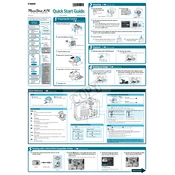
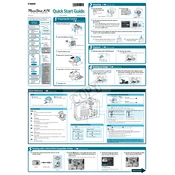
Use the provided USB cable to connect your camera to the computer. Turn on the camera, and the computer should recognize it as a removable drive. You can then copy the images to your hard drive. Alternatively, use a card reader to transfer images from the CF card directly.
Check if the batteries are properly inserted and charged. If the issue persists, try replacing them with new ones. Also, inspect the battery compartment for any corrosion and clean it if necessary.
To reset the camera to its factory settings, turn on the camera, go to the menu, and select the 'Reset All' option under the 'Setup' tab. Confirm the reset when prompted.
Ensure the camera is set to the appropriate shooting mode for your environment. Use a tripod for stability if necessary, and check that the autofocus is functioning properly. You can also manually adjust the focus if the autofocus is not achieving the desired clarity.
Press the 'FUNC./SET' button, navigate to the resolution setting, and select the desired resolution from the available options. Confirm your selection to apply the changes.
Check the white balance settings and adjust them according to the lighting conditions. Ensure that no filters are affecting the lens and consider using the 'Auto' white balance setting for varied lighting environments.
To extend battery life, reduce the use of the LCD screen by using the viewfinder, turn off the camera when not in use, and avoid excessive use of the flash. Also, consider using high-quality rechargeable batteries.
First, try gently turning the camera off and on to see if the lens retracts. If not, inspect for any debris around the lens mechanism and gently remove it. As a last resort, remove the batteries and reinsert them to reset the camera.
Use a higher ISO setting to increase sensitivity to light, or use the 'Night Scene' mode if available. Employ a tripod to eliminate camera shake, and consider using the flash if appropriate for the scene.
Regularly clean the lens with a soft, lint-free cloth, store the camera in a cool, dry place, and avoid exposing it to extreme temperatures or humidity. Also, periodically check for firmware updates and apply them to ensure optimal performance.