Canon Pixma MX850 Series Setup Guide
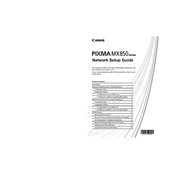
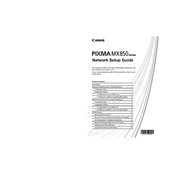
To connect your Canon Pixma MX850 to a wireless network, press the 'Menu' button on the printer, select 'Settings', then 'Wireless LAN setup'. Follow the on-screen instructions to select your network and enter the password.
If your printer is printing blank pages, check the ink levels and ensure cartridges are properly installed. Perform a print head cleaning from the printer's maintenance menu. If the issue persists, align the print head.
To scan a document, place it on the scanner glass or in the document feeder. Press the 'Scan' button on the printer, select the type of scan you want, and press 'OK'. The scanned document will be sent to your connected computer.
If a paper jam error appears, open the printer's paper tray and remove any jammed paper. Check the rear tray and any other accessible areas. Ensure there are no small paper pieces left behind.
To replace ink cartridges, open the printer cover to access the cartridge holder. Press down on the cartridge to release it, then remove. Insert the new cartridge, ensuring it clicks into place, and close the cover.
Regular maintenance includes cleaning the print head, aligning the print head, and checking for firmware updates. Additionally, keep the printer clean and dust-free to ensure optimal performance.
To improve print quality, ensure you are using the correct paper type and quality settings. Perform a print head alignment and cleaning from the printer's maintenance menu. Ensure ink cartridges are not empty.
If the printer won't turn on, check the power cord connection and ensure it is plugged into a working outlet. Try using a different power cable. If the problem persists, it may require service by a professional technician.
Yes, you can print from a smartphone by using Canon's mobile printing app. Ensure your printer and smartphone are connected to the same network and follow the app's instructions to send print jobs.
If the printer is printing slowly, check the print quality settings; high-quality prints take longer. Ensure your network connection is stable if printing wirelessly. Finally, consider performing routine maintenance such as print head cleaning.