Canon imagePROGRAF GP-300 K10548 Setup Guide
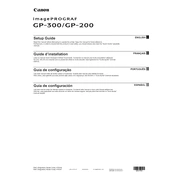
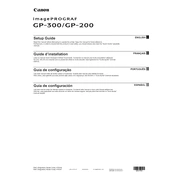
To load paper: Open the paper roll cover, insert the roll onto the holder, pull the paper to the front, align the edges, and close the cover. Use the control panel to confirm the paper type and size.
Ensure the cartridges are correctly installed. Remove and reinsert them. Check for any debris or damage in the cartridge and contact points. Perform a printer reset if necessary.
Access the printer's menu, navigate to the 'Maintenance' section, and select 'Nozzle Check'. Follow the on-screen instructions to print a nozzle check pattern.
Go to the printer's menu, select 'Maintenance', then 'Print Head Cleaning'. Follow the prompts to start the cleaning cycle. Repeat if print quality does not improve.
Use the printer's 'Color Calibration' feature found in the 'Maintenance' menu. Follow on-screen instructions to complete the calibration process.
Ensure the paper is loaded correctly and not exceeding capacity. Check for and clear any obstructions in the paper path. Use the control panel to release jammed paper carefully.
Download the latest firmware from Canon's official website. Connect the printer to your computer, run the firmware update utility, and follow the on-screen instructions.
Regularly perform print head cleaning, paper path inspections, and ink level checks. Update firmware and drivers as needed and keep the printer in a dust-free environment.
Access 'Network Settings' via the printer's menu, select 'Wireless LAN', then 'Wireless LAN Setup'. Follow the prompts to connect to the desired network.
Perform a nozzle check and clean the print head if necessary. Ensure you are using the correct paper type settings. Consider performing a color calibration.