Canon imagePROGRAF GP-2000 K10549 Setup Guide
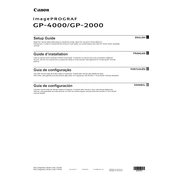
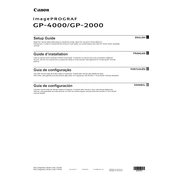
To install the Canon imagePROGRAF GP-2000 printer driver, first download the driver from the official Canon website. Once downloaded, run the installer and follow the on-screen instructions. Make sure the printer is connected to your computer via USB or network connection during the installation process.
If your Canon imagePROGRAF GP-2000 is not printing, check the following: ensure the printer is powered on and connected properly; check for any error messages on the printer display; verify that the printer driver is installed correctly; and confirm that there is sufficient ink and paper. If the problem persists, restart both the printer and the computer.
To perform a nozzle check on the Canon imagePROGRAF GP-2000, access the printer's control panel, navigate to the 'Maintenance' section, and select 'Nozzle Check'. Follow the prompts to print a nozzle check pattern. Examine the pattern for any gaps or missing colors, which may indicate a clogged nozzle.
Regular maintenance of the Canon imagePROGRAF GP-2000 includes cleaning the print head once a month, checking and cleaning the platen and rollers every three months, and replacing ink tanks and maintenance cartridges as needed. Always follow the instructions in the user manual for detailed maintenance procedures.
To replace an ink cartridge in the Canon imagePROGRAF GP-2000, ensure the printer is powered on, open the ink tank cover, and gently remove the empty cartridge. Insert the new cartridge into the correct slot and push it until it clicks into place. Close the ink tank cover and follow any on-screen prompts.
If the Canon imagePROGRAF GP-2000 prints with streaks or lines, perform a print head cleaning from the printer's maintenance menu. If the issue persists, conduct a deep cleaning. Ensure that you are using the correct paper type and print settings. If problems continue, inspect the ink levels and replace any low cartridges.
To connect the Canon imagePROGRAF GP-2000 to a wireless network, access the printer's control panel, navigate to the 'Network' settings, and select 'Wireless LAN Setup'. Follow the prompts to choose your Wi-Fi network and enter the password. Confirm the connection on the printer's display.
The Canon imagePROGRAF GP-2000 supports various paper types, including glossy, matte, and fine art paper. It can handle sizes ranging from A4 to 24-inch wide rolls. For a complete list of compatible paper types and sizes, refer to the printer's user manual or Canon's website.
To update the firmware on the Canon imagePROGRAF GP-2000, download the latest firmware from Canon's website. Connect the printer to your computer and run the firmware update utility. Follow the on-screen instructions to complete the update process, ensuring that the printer remains powered on throughout.
If the Canon imagePROGRAF GP-2000 is not recognized by your computer, ensure that all cables are securely connected and that the printer is powered on. Check that the printer driver is installed correctly and is up to date. Try using a different USB port or cable, and restart your computer.