Canon imageFORMULA RS40 Setup Guide
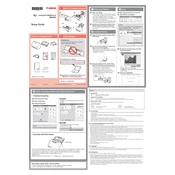
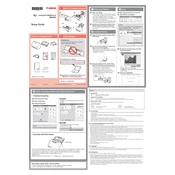
To install the scanner software, first download the latest drivers and CaptureOnTouch software from the Canon support website. Run the installer and follow the on-screen instructions, connecting the scanner to your computer via USB when prompted.
Ensure the USB cable is securely connected to both the scanner and the computer. Try using a different USB port or cable. Check Device Manager for any issues with USB devices and update drivers if necessary.
Open CaptureOnTouch or your scanning software, select the double-sided scanning option, and place your documents in the feeder. The scanner will automatically scan both sides of the document.
Regularly clean the scanner rollers and glass to prevent streaks and paper jams. Perform a sensor calibration periodically using the calibration sheet provided with the scanner.
Open the scanner cover and gently remove any jammed paper. Ensure that the paper guides are properly aligned and that the paper stack is not overfilled. Clean the rollers if necessary.
Yes, using CaptureOnTouch software, you can configure the scanner to send scanned documents directly to cloud services like Google Drive or Dropbox. Set up the cloud connection in the software settings.
The RS40 scanner supports several image formats including JPEG, PDF, TIFF, and BMP. You can select your preferred format in the scanning software settings.
To improve scan quality, make sure the scanner glass and rollers are clean. Adjust the resolution settings in the scanning software, and ensure the documents are properly aligned and free of folds or creases.
Check that the paper guides are correctly set to the width of your document. If misalignment persists, clean the rollers and check for any obstructions in the paper path.
Yes, the RS40 is capable of scanning ID cards. Use the flatbed portion of the scanner for thick or embossed cards, and ensure they are placed correctly on the scanning surface.