Canon imageFORMULA ScanFront 300 Setup Guide
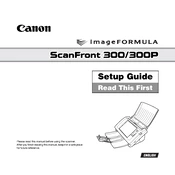
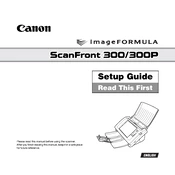
To set up the Canon imageFORMULA ScanFront 300, connect the power cable, attach the network cable, and power on the device. Follow the on-screen instructions to configure network settings and install necessary drivers on your computer.
Ensure that the network cable is securely connected and verify that the network settings on the device are correctly configured. Check the router or switch to ensure there are no connectivity issues.
Turn off the scanner and unplug it. Open the scanner cover and gently clean the glass with a soft, lint-free cloth slightly moistened with water or a mild glass cleaner. Avoid harsh chemicals.
Check for any obstructions in the feeder and ensure the paper is loaded correctly. Clean the rollers and make sure the paper is within the supported weight and size specifications.
Yes, the ScanFront 300 allows you to scan documents directly to a USB drive. Insert the USB drive into the port and select the USB option on the device interface to save scanned files.
Download the latest firmware from the Canon support website. Access the device's web interface, navigate to the Firmware Update section, and upload the new firmware file to complete the update.
Ensure that the scanner glass is clean and the document is not wrinkled or damaged. Adjust the scan settings such as resolution and contrast to improve image quality.
Access the device's administrative interface via a web browser. Navigate to the email settings section and enter the SMTP server details, port number, and authentication credentials as required.
Regular maintenance includes cleaning the scanner glass and rollers, checking for firmware updates, and inspecting the feed path for obstructions or wear.
To reset the ScanFront 300 to factory settings, access the device's settings menu, navigate to the system reset section, and select the option to restore factory defaults. Confirm the action when prompted.