Canon Pixma MX700 Series Setup Guide
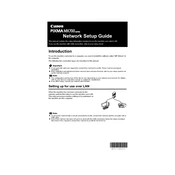
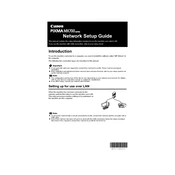
To set up wireless printing, ensure your printer is connected to a Wi-Fi network. Use the printer's control panel to navigate to the Wi-Fi setup wizard, select your network, and enter the password. Install the necessary drivers on your computer and add the printer through your operating system's printer settings.
First, check if the printer is powered on and connected to your computer or network. Ensure there is enough paper and ink. Restart the printer and try printing again. If the issue persists, reinstall the printer drivers or check for paper jams.
Access the printer's maintenance settings via the control panel or software on your computer. Select the 'Clean Printhead' option and follow the on-screen instructions. Regular cleaning can help maintain print quality.
Place the document on the scanner glass or in the document feeder. Use the printer's control panel to select 'Scan' and choose your destination (computer or USB). Follow the prompts to complete the scan.
Turn off the printer and carefully remove any jammed paper from the input and output trays. Open the printer cover and check for any paper stuck inside. Consult the user manual for detailed instructions on clearing jams.
Ensure that the ink cartridges are not empty or improperly installed. Run a printhead cleaning cycle to clear any clogs. Also, check the print settings to ensure the correct paper size and type are selected.
Open the printer cover and wait for the cartridge holder to move into position. Press down on the empty cartridge to release it, then insert a new cartridge and push it up until it clicks into place. Close the cover and run a test print.
While third-party cartridges may be cheaper, they can sometimes cause compatibility issues or affect print quality. It's recommended to use genuine Canon cartridges to ensure optimal performance and avoid voiding the warranty.
Visit the Canon website and navigate to the support section. Enter your printer model and download the latest drivers compatible with your operating system. Follow the installation instructions provided.
Regularly check for and clear paper jams, clean the printhead, and ensure ink cartridges are properly installed. Keep the printer clean and dust-free, and perform routine software updates to keep it running smoothly.