Canon Pixma MX450 Series Setup Guide
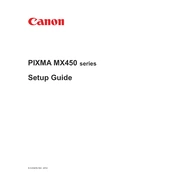
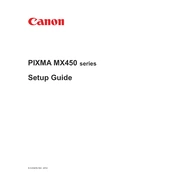
To connect your Canon Pixma MX450 to a wireless network, press the 'Setup' button on the printer, navigate to 'Wireless LAN setup', and select 'Yes' to enable the connection. Follow the on-screen instructions to select your network and enter the password.
If your Canon Pixma MX450 is not printing, ensure that it is turned on and connected to the computer or network. Check for any error messages on the printer display. Make sure there is paper in the tray and that the ink cartridges are properly installed. Restart both the printer and your computer.
To perform a print head alignment, load plain paper into the printer, press the 'Setup' button, navigate to 'Maintenance', and select 'Auto head align'. The printer will print a test page and automatically align the print head.
The Canon Pixma MX450 is compatible with PG-240 (black) and CL-241 (color) ink cartridges. XL versions of these cartridges are also available for higher yield.
To scan a document, place it on the scanner glass, press the 'Scan' button, and select the destination on the printer's display, such as a connected computer or email. Follow the prompts to complete the scanning process.
If your printer displays a paper jam error, turn off the printer, open the paper output cover, and gently remove any jammed paper. Check the paper tray and remove any loose sheets. Close all covers and turn the printer back on.
To clean the print head, press the 'Setup' button, navigate to 'Maintenance', and select 'Cleaning'. This will initiate a cleaning cycle to clear any clogs in the print head.
Yes, you can print from your smartphone using the Canon PRINT Inkjet/SELPHY app, available for both iOS and Android. Ensure your printer and smartphone are connected to the same wireless network.
To replace ink cartridges, turn on the printer and open the front cover. Wait for the cartridge holder to move to the replacement position. Push down on the cartridge to release it, then remove and replace it with a new one. Close the cover after replacement.
Regular maintenance tasks include cleaning the print head, performing print head alignments, checking for firmware updates, and ensuring the printer is free of dust and debris. Replace ink cartridges as needed and keep the printer firmware updated.