Canon Pixma MG7100 Series Setup Guide
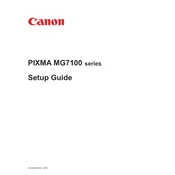
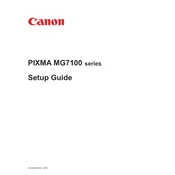
To connect your Canon Pixma MG7100 to a wireless network, press the 'Home' button on the printer, go to 'Setup', select 'Wireless LAN setup', and follow the on-screen instructions to select your network and enter the password.
First, ensure that the printer is properly connected to the power source and your computer or network. Check for any error messages on the printer's display. Ensure that there is enough paper and ink. Restart the printer and computer. If the problem persists, reinstall the printer driver.
To perform a print head alignment, press the 'Home' button, go to 'Setup', select 'Maintenance', and then choose 'Print Head Alignment'. Follow the instructions to complete the alignment process.
Open the printer cover, wait for the print head to move to the replacement position. Push down on the ink cartridge lever to release the empty cartridge, remove it, and insert a new one. Ensure it clicks into place. Close the cover.
Streaks or lines can be caused by clogged print heads. Run a nozzle check from the 'Maintenance' menu. If necessary, perform a print head cleaning or deep cleaning.
To scan a document, place it on the scanner glass, open the Canon IJ Scan Utility on your computer, select 'Document' or 'Photo', and click 'Scan'. Follow the on-screen instructions to save the scanned document.
Regular maintenance includes cleaning the print head, aligning the print head, checking for firmware updates, and keeping the printer clean from dust. Refer to the 'Maintenance' menu for specific tasks.
To print double-sided, open your document on the computer, go to 'Print', select the Canon Pixma MG7100 printer, and look for the 'Duplex Printing' option in the print settings. Select it and follow the instructions.
Blank pages can result from empty ink cartridges or clogged nozzles. Check and replace ink cartridges if necessary and run a nozzle check. Perform a print head cleaning if required.
To reset the printer to factory settings, press the 'Home' button, go to 'Setup', select 'Device settings', choose 'Reset setting', and then select 'All Data'. Confirm the reset by following the prompts.