Canon Pixma MG4200 Series Setup Guide
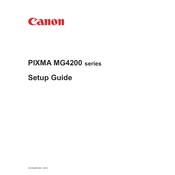
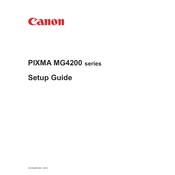
To connect your Canon Pixma MG4200 to Wi-Fi, press the 'Menu' button on the printer, navigate to 'Wireless LAN setup', and press 'OK'. Select 'Easy setup', then choose your Wi-Fi network and enter the password when prompted.
If your Canon Pixma MG4200 is not printing, ensure it is turned on and connected to the same network as your computer. Check for any error messages on the printer's display and make sure the ink cartridges are correctly installed and have sufficient ink.
To perform a print head alignment, access the printer's menu, select 'Maintenance', and then 'Auto head align'. Load A4 or Letter-sized plain paper in the rear tray and follow the on-screen instructions.
To replace the ink cartridges, turn on the printer and open the front cover. Wait for the print head holder to move to the replacement position. Remove the empty cartridge by pressing down and pulling it out, then install the new cartridge and close the cover.
If you experience paper jams, turn off the printer and carefully remove any jammed paper from the input and output trays. Check the rear access panel for any stuck paper and reinsert it securely. Turn the printer back on and try printing again.
To scan documents, place the document on the scanner glass and open the Canon IJ Scan Utility on your computer. Select 'Document' or 'Photo', adjust the settings as needed, and click 'Scan'.
To clean the print head, go to 'Maintenance' in the printer menu, select 'Cleaning', and press 'OK'. Choose the ink group for cleaning and confirm. Allow the printer to complete the cleaning process.
Blurry prints may result from misaligned print heads or dirty nozzles. Perform a print head alignment and cleaning from the printer's maintenance menu. Also, check the print quality settings and ensure the paper loaded is suitable for the print job.
Yes, you can print from your smartphone using the Canon PRINT Inkjet/SELPHY app. Ensure your printer and smartphone are connected to the same Wi-Fi network, and follow the app's instructions to print photos or documents.
To perform a nozzle check, access the printer's 'Maintenance' menu, select 'Nozzle check', and press 'OK'. Load plain paper in the rear tray and follow the on-screen instructions to print the nozzle check pattern.