Canon Pixma MG3200 Series Setup Guide
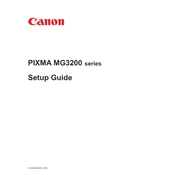
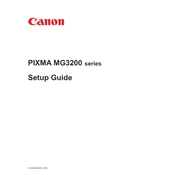
To connect your Canon Pixma MG3200 to a Wi-Fi network, press and hold the Wi-Fi button on the printer until the power light flashes. Then, press the WPS button on your router within 2 minutes. The printer will automatically connect to the network.
If your Canon Pixma MG3200 is not printing, first check if there are any error messages or blinking lights on the printer. Ensure that it is properly connected to the computer or network, and that the printer drivers are installed correctly. Additionally, check for paper jams and ensure there is enough ink in the cartridges.
To perform a nozzle check, load A4 or Letter-sized plain paper in the printer. Press the maintenance button repeatedly until the LED displays 'A', then press the Black or Color button. The printer will print a nozzle check pattern.
To clean the print head, ensure the printer is on. Press the maintenance button repeatedly until the LED displays ‘H’. Press the Black or Color button to start the cleaning process. This may take a few minutes.
Place your document on the scanner glass, then press the 'Scan' button on the printer. Ensure that the IJ Scan Utility software is installed on your computer, and use it to initiate the scanning process and save the scanned document.
To change ink cartridges, ensure the printer is on, then open the front cover. Wait for the ink carriage to move to the replacement position. Remove the old cartridge by pushing down, then insert the new cartridge and push up until it clicks in place. Close the cover.
If your Canon Pixma MG3200 is printing blank pages, check if the ink cartridges are empty or improperly installed. Perform a print head cleaning and ensure that the correct paper size and type are selected in the printer settings.
To perform a factory reset, turn off the printer. Press and hold the Stop button while pressing the power button. Release the power button, then press it twice while holding the Stop button. Release all buttons, then press the Stop button five times. The printer will reset to factory settings.
The Canon Pixma MG3200 is compatible with various paper types, including plain paper, photo paper (Glossy, Matte), and envelopes. Ensure to adjust the printer settings according to the paper type for optimal print quality.
To update the printer drivers, visit the Canon official website, navigate to the support section, and download the latest drivers for the MG3200 series. Follow the installation instructions provided to update the drivers on your computer.