Canon Pixma iP7200 Series Setup Guide
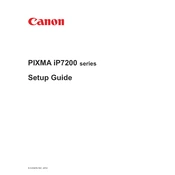
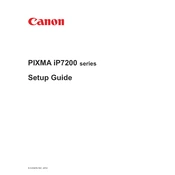
To install the Canon Pixma iP7200 printer drivers, visit Canon's official website, navigate to the support section, and download the appropriate drivers for your operating system. Run the installer and follow the on-screen instructions to complete the installation.
First, ensure that the printer is turned on and connected to your computer or network. Check the ink levels and refill if necessary. Clear any paper jams and try printing a test page. If the issue persists, reinstall the printer drivers.
To perform a print head alignment, open the printer software on your computer, select 'Maintenance' or 'Tools', and choose 'Print Head Alignment'. Follow the on-screen instructions to complete the process.
The Canon Pixma iP7200 supports a variety of paper types, including plain paper, photo paper, and envelopes. For best results, use Canon-branded photo paper for high-quality prints.
Access the printer software on your computer and select the 'Maintenance' or 'Tools' tab. Click on 'Clean Print Head' and follow the instructions. You may need to repeat the process if the print quality does not improve.
Yes, the Canon Pixma iP7200 supports wireless printing. Ensure your printer is connected to a Wi-Fi network. Install the Canon PRINT app on your mobile device or use your computer's network settings to connect and print wirelessly.
Open the printer cover and wait for the cartridge holder to move to the replacement position. Remove the empty cartridge by pressing down and pulling it out. Insert the new cartridge into the holder and press until it clicks into place. Close the printer cover.
Check the ink levels and replace any empty cartridges. Ensure the print head is not clogged by performing a cleaning cycle. Also, verify that the correct paper size and type are selected in the printer settings.
You can check the ink levels through the printer's software on your computer. Open the maintenance or tools section and select 'Ink Levels' or 'Status Monitor' to view the current ink levels.
Press the Wi-Fi button on the printer until the power lamp flashes. Access the printer's settings menu and select 'Wireless LAN Setup'. Follow the on-screen instructions to select and connect to the new Wi-Fi network.