Canon Pixma iP6000D Quick Start Guide
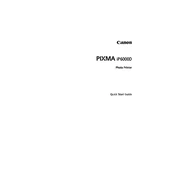
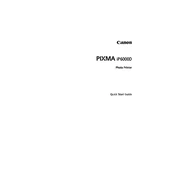
To set up your Canon Pixma iP6000D, first unpack the printer and remove all packaging materials. Connect the power cord and turn the printer on. Install the ink cartridges and load paper into the tray. Finally, install the printer driver software on your computer using the CD provided or download it from the Canon website.
Ensure that the ink cartridges are installed correctly and are compatible with the Canon Pixma iP6000D. Remove and reinsert the cartridges to ensure proper contact. If the issue persists, clean the cartridge contacts with a lint-free cloth or replace the cartridges if they are faulty.
Turn off the printer and carefully remove any jammed paper from the paper tray or output slot. Check for any obstructions inside the printer. After clearing the jam, reload paper and ensure it is aligned correctly. Turn the printer back on and try printing again.
Blank pages may occur if the ink cartridges are empty or clogged. Check the ink levels and replace any empty cartridges. Perform a nozzle check and clean the print head if necessary. Ensure that the paper type and size settings in the printer driver match the loaded paper.
Access the printer settings on your computer and locate the maintenance tab. Select 'Print Head Alignment' and follow the on-screen instructions to complete the alignment process. This helps improve print quality by ensuring the print head is correctly positioned.
Regular maintenance includes cleaning the printer exterior, performing print head cleanings, checking and replacing ink cartridges, and ensuring the paper path is clear of obstructions. Updating the printer driver software is also recommended.
The Canon Pixma iP6000D does not support wireless connectivity directly. You can connect it to a network through a wireless print server or by using a USB connection to a networked computer and sharing the printer.
Yes, the Canon Pixma iP6000D has memory card slots that support various card types. Insert the memory card into the appropriate slot, select the photos you want to print using the printer's control panel, and follow the on-screen instructions to print.
Check Canon's official website for any available firmware updates for the Pixma iP6000D. Download the firmware and follow the provided instructions to update your printer. This may involve connecting the printer to your computer via USB.
Print quality issues like streaks or lines can often be resolved by performing a print head cleaning from the printer's maintenance menu. If the problem persists, perform a deep cleaning and check the ink cartridges for any low or empty levels.