Canon LV-7280 Quick Start Guide
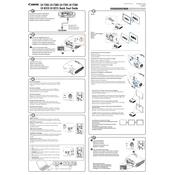
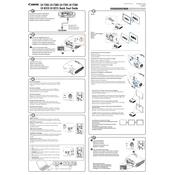
To connect your Canon LV-7280 projector to a laptop, use a VGA cable. Connect one end to the laptop's VGA port and the other to the projector. Press the 'Source' button on the projector or remote to select the correct input.
If the projector does not turn on, check the power cable connection. Ensure the power outlet is working. If the problem persists, check the projector's internal fuse or contact Canon support.
To adjust the image alignment, use the projector's lens shift, zoom, and focus rings. Additionally, adjust the keystone correction from the menu to ensure the image is rectangular.
The Canon LV-7280 does not have built-in speakers. Connect an external audio device to the audio output port on your source device for sound.
To clean the air filter, turn off the projector and unplug it. Remove the filter cover, take out the filter, and use a vacuum cleaner or compressed air to remove dust. Reinsert the filter and cover.
Perform regular maintenance every 100 hours of operation. This includes cleaning the air filter, checking for dust accumulation, and inspecting the lamp for signs of wear.
To replace the lamp, turn off the projector and unplug it. Allow the lamp to cool for at least an hour. Remove the lamp cover and unscrew the old lamp. Insert the new lamp and secure it with screws. Replace the cover and reset the lamp timer in the menu.
If the image is blurry, adjust the focus ring on the projector. Ensure that the projector is at the correct distance from the screen and that the lens is clean.
Ensure that the projector is in a well-ventilated area. Clean the air filter and vents regularly to prevent dust buildup. If overheating persists, reduce ambient temperature and avoid blocking ventilation.
To reset the projector to factory settings, access the menu, navigate to 'Settings,' and select 'Factory Reset.' Confirm the reset when prompted. This will erase all custom settings.