Canon imageRUNNER ADVANCE 8295 Setup Guide
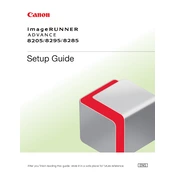
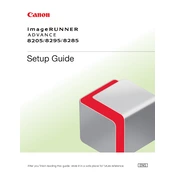
To clear a paper jam, first open the appropriate cover indicated on the display. Carefully remove any jammed paper without tearing it. Close the cover and follow the on-screen instructions to ensure the device is ready for use.
Check if the toner cartridge is empty and replace it if necessary. Make sure the paper size settings match the loaded paper. Also, verify that the print data does not contain blank pages.
Ensure that you are using the correct type of paper and that it is loaded properly. Clean the machine's scanner glass and check the toner levels. Run a cleaning cycle if needed.
Access the device's settings and navigate to the email setup section. Enter the required SMTP server information and the email credentials. Test the configuration by sending a test email.
Open the front cover and gently pull out the toner cartridge. Insert the new cartridge by aligning it with the guides and push it securely into place. Close the cover and follow any on-screen prompts.
Access the machine's settings menu, go to 'System Settings', and select 'Restore Factory Defaults'. Confirm the action, and the machine will reset to its original settings. Note that this will erase all custom configurations.
Ensure that the USB device is formatted in a compatible file system like FAT32. Check if the USB port is functional and try using a different USB device. Also, verify the settings to ensure USB access is enabled.
From the home screen, access 'Settings' and then 'Network Settings'. Enter the required IP address, subnet mask, and gateway details. Save the settings and restart the machine to apply changes.
Regularly clean the scanner glass, replace the toner and paper as needed, and check for firmware updates. Ensure the machine is free from dust and debris to maintain optimal performance.
Ensure that the paper is loaded correctly and that the paper guides are adjusted properly. Use only recommended paper types and sizes. Regularly clean the paper feed rollers to prevent jams.