Canon imageRUNNER ADVANCE 4235 Setup Guide
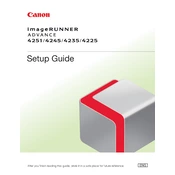
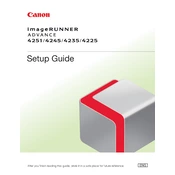
To clear a paper jam, first open the front cover and gently remove any jammed paper. Check all compartments, including the duplex unit and paper drawers, and carefully remove any stuck paper. Ensure no torn pieces remain inside. Close all covers securely before resuming printing.
To set up scanning to email, access the machine's web interface. Navigate to the "Settings/Registration" page, then "Send" > "E-Mail/I-Fax" settings. Configure the SMTP server and email addresses. Verify configurations by sending a test email.
First, check if the printer is powered on and connected to the network. Verify that there are no error messages on the display. Check the printer queue on your computer and clear any stalled jobs. If the problem persists, try restarting both the printer and your computer.
To replace the toner cartridge, open the front panel and locate the toner compartment. Remove the old toner cartridge and insert the new one, ensuring it clicks into place. Close the panel and follow any on-screen prompts to complete the installation.
Routine maintenance includes cleaning the exterior with a soft cloth, checking for paper debris inside, and ensuring the paper trays are loaded correctly. Regularly update firmware and inspect components for wear and tear, replacing parts as necessary.
Yes, you can print from a mobile device using Canon's mobile printing app or by setting up AirPrint or Mopria service on your network. Ensure the copier and mobile device are connected to the same network for seamless printing.
To adjust print quality, access the printer settings from the control panel or through the printer driver on your computer. You can modify settings such as resolution, contrast, and paper type to enhance print quality.
Streaks or smudges can result from dirty rollers or a worn-out drum unit. Clean the rollers gently with a lint-free cloth. If the issue persists, inspect the drum unit for wear and replace it if necessary.
To connect to a wireless network, access the network settings from the control panel. Select "Wireless LAN" settings, choose your network, and enter the Wi-Fi password. Ensure the machine is configured to obtain an IP address automatically.
A "low memory" error can often be resolved by reducing the print resolution or splitting the print job into smaller parts. Ensure that unnecessary documents are deleted from the print queue and consider upgrading the memory if the problem persists.